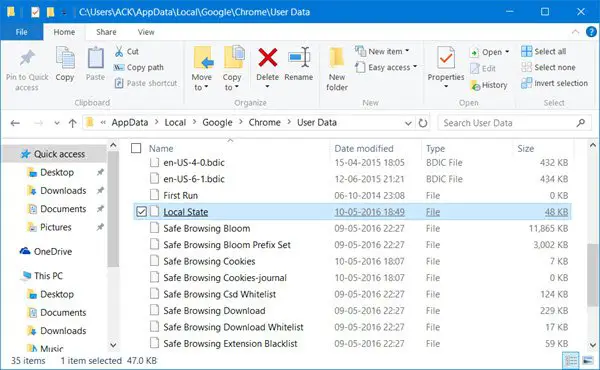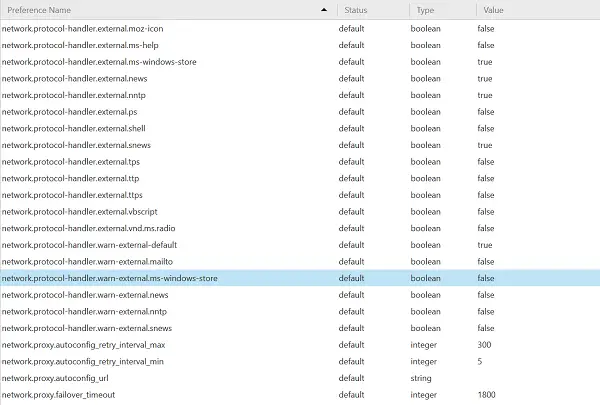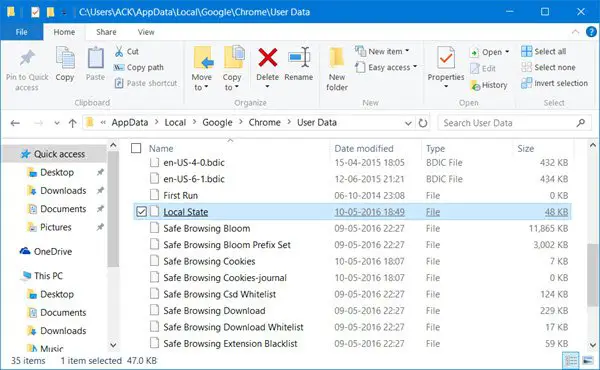Stop Windows Store from opening automatically in Chrome
Let us take the example of Chrome browser first. Close all your open browser windows if any. Now open Windows Explorer and navigate to the following location given below.
When here, look for a file named Local State right-click on it and select Open with Notepad. Now press Ctrl+F and find the following line of text in the file: When found, click it and change its value from false to true. Now, save the file and open your Chrome browser again. Windows Store will no longer pop up automatically.
Make Firefox block Windows Store from opening automatically
Open Firefox browser and write about:config in the address bar. When prompted with a warning, ignore it and click on the I’ll be careful, I promise button. Next, search for the following setting:
Now, double-click on it to set it to false instead of the default true. This should work! See this post if your Google Chrome icon is too large in Windows 10.