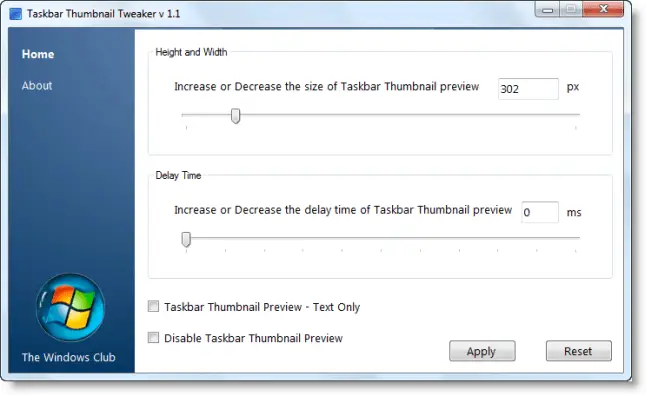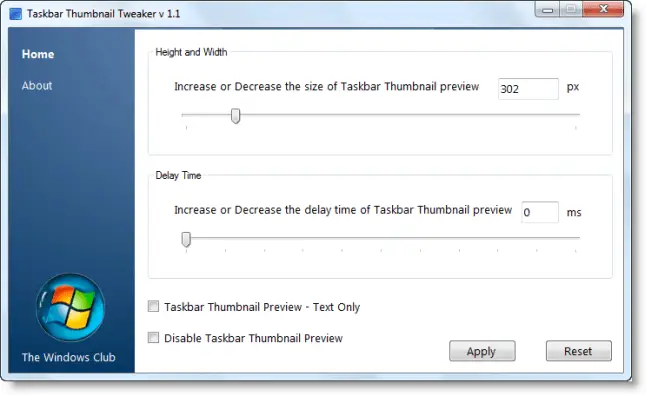Taskbar Thumbnail Tweaker & Resizer
If you would like to make your taskbar thumbnail previews bigger or you’d like the previews to appear faster, you can easily change the setting using Taskbar Thumbnail Tweaker.
Simply move the slider ‘Increase or Decrease the size of taskbar Thumbnail preview‘ to the desired position. If you wish to change the delay time, move the slider ‘Increase or Decrease the delay time of Taskbar Thumbnail preview‘. If you want them to appear fast set them as ‘0’. If you like Text-only preview, check the Taskbar Thumbnail preview – Text only box.
If you want to disable previews, check the Disable Taskbar Thumbnail Preview option. Click Apply when done. Log off. Log on.To restore Windows 7 defaults, click the Reset button.
Taskbar Thumbnail Tweaker v 1.1, has been developed for The Windows Club by Ritesh Kawadkar. Thanks & credits are also due to Winhelponline.com. You can see more of our freeware releases here.