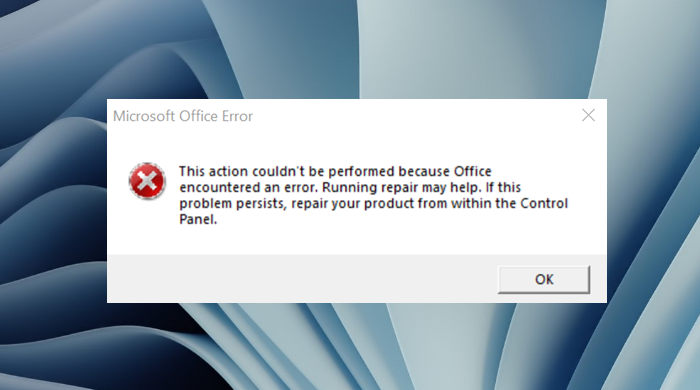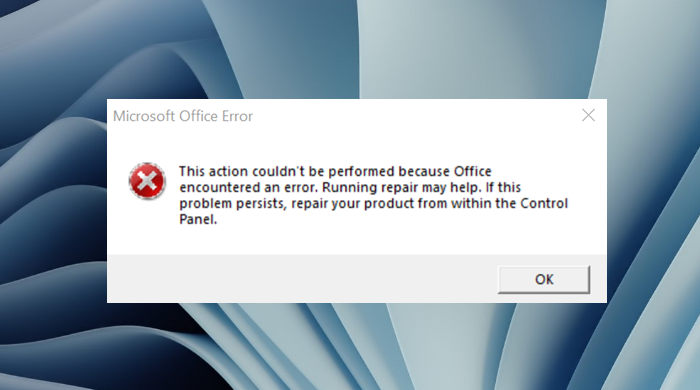What causes Office error This action could not be performed?
This error might be caused by the file being corrupted or saved in a format that Office does not support.
This action couldn’t be performed because Office encountered an error
To fix the Microsoft Office error “This Action could not be performed,” follow the solutions below.
1] Create a new file
There is a chance that the file you are trying to open is corrupted or saved in a format That Microsoft Office does not support. The solution is to copy the file’s contents with the issue to a new and save the new file in a different format that you think Office supports. If the issue persists, follow the other solution below.
2] Update Microsoft Office
Ensure that the latest Office version is on your computer. To Update Microsoft Office, follow the steps below. Open any Microsoft Office application (Word, Excel, PowerPoint). Click the File tab.
Click Accounts in the backstage view. Under Product Information, Click Update Options. Then click Update now. If the issue persists, follow the other solution below.
3] Repair your Office Suite
To repair your Office suite, follow the steps below. Click the Start button and type Settings. Click Settings when it pops up.
On the Settings interface click Apps on the left pane. Click Apps and features on the right.
Scroll to the Microsoft Office installation package and click the dots beside it and select Modify. A Microsoft Office dialog box will open asking, “How would you like to repair your Office Program” along with two options Quick Repair and Online Repair. Select the Quick Repair. If the issue persists, select Online Repair. Restart your computer to check the results. If the problem continues, follow the solution below.
4] Reinstall Microsoft Office
If all of the above does not fix the issue, try to uninstall the installation package and reinstall it. To uninstall the Office installation package. Open Settings. On the Settings interface click Apps on the left pane. Click Apps and features on the right.
Scroll to the Microsoft Office installation package and click the dots beside it and select Uninstall. When the settings ask for confirmation, click Uninstall and the package will be uninstalled. Then restart your computer and reinstall Office. We hope this tutorial helps you fix “This Action could not be performed because Office encountered an error “.