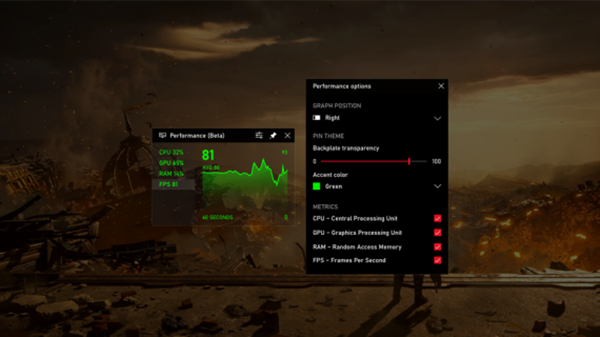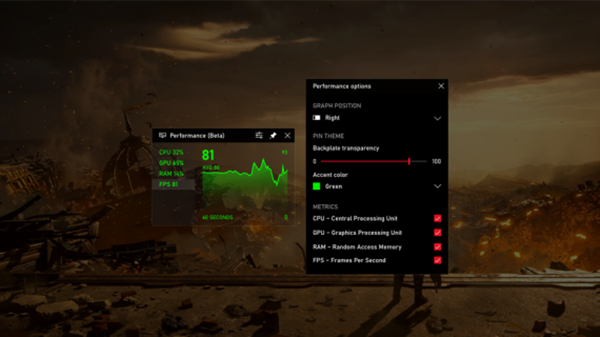Frames Per Second (FPS) counter on Windows 11/10
The FPS frame rate counter should be available automatically in the Xbox Game Bar. If the update is not available for you, you might need to wait a couple of weeks before getting the FPS counter once the new Xbox Game Bar experience is available for all users. It is als0 available in the Microsoft Store. Here’s how to get it:
Launch the Microsoft Store and search for the Xbox Game Bar application.Wait for the Xbox Game Bar update to be installed on your PC. You are required to accept some additional Windows permissions.Reboot your system to apply the changes.Launch a game and simultaneously press the Windows + G keys to open Windows 10 framerate counter.Go to the Performance section to see the new framerate counter.A small box on your screen will display the performance data.
You can now keep track of the changing game performance with the help of a graph available under the Performance section. You can also track RAM, GPU, and CPU usage.
FPS counter not showing
If you’re not seeing the FPS counter after restarting your PC (Request access button still appears in the FPS tab), verify that your account (is the administrator for the device or the administrator has added your account) was added to the Performance Log Users group by typing Computer Management in the desktop search box, select Local Users and Groups > Groups > Performance Log Users.
If you’re not seeing your account in the Members box, request access again from the FPS tab in the Game Bar Performance overlay, then restart your PC.
If you’re still not seeing FPS info after retrying access, manually add your administrator account to the group by typing Computer Management in the desktop search box, selecting Local Users and Groups > Groups > Performance Log Users, pressing Add, then following the prompts. Restart your PC for the changes to take effect.
Alternatively, you could manually add your administrator account to the Performance Log Users group via command line:
Launch command prompt in admin mode. Type the command below and hit Enter.
Replace the
Does the Xbox game bar record in 60fps?
It is possible to record clips of much higher quality with 60 frames per second, up to 1080p resolution, and 192kbps for audio. The larger the duration of recording, the larger the file size would be. You can also use the game bar to record anything on your screen, making it the free screen recorder tool in Windows.
How do you disable the Xbox Guide link with the Xbox Game bar in Windows 11?
Go to Windows Settings > Gaming > Xb0x Game Bar. Toggle off the option which says Open Xbox game bar using the Xbox Guide button. Next time you press the Xbox Guide button, it will not launch the game bar in Windows 11. Read: Free FPS Counter Software for Windows PC.
Does Xbox Game Bar affect performance?
No, it doesn’t. It is a tool that allows you to capture game recording. Microsoft has also included tools like Group Chat, Audio control, and statistics such as CPU, GPU, VRam usage. You can keep this turned off if you do not want to use this functionality. That’s it, folks. You will have successfully enabled FPS on your Windows 11/10 device. Happy gaming!