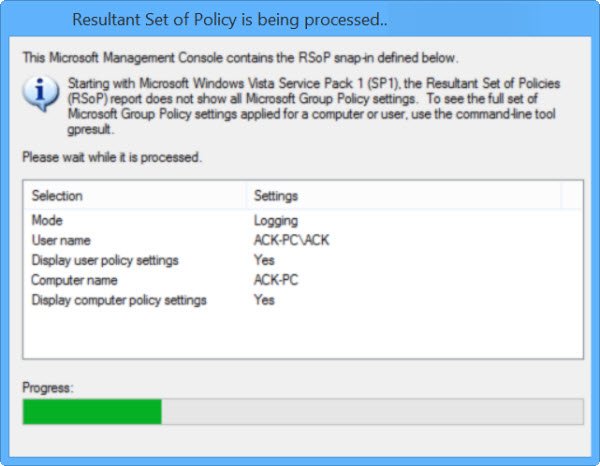To find out which Group Policy restrictions or settings exist on your computer, open the Run box, type rsop.msc and hit Enter to open the RSoP Microsoft Management Console snap-in.
But this Resultant Set of Policies Report will not show all the Microsoft Group Policy settings.
Group Policy Result Tool (GPResult.exe)
To see the full set of Microsoft Group Policy settings, however, you will have to use the Group Policy Results Tool. Open a command prompt window, type gpresult, and hit Enter to see the parameter list.
Now from the available parameters, if you use the command gpresult /Scope Computer /v you will be able to see all the policies that have been applied to your computer.
To see the policies applied to only your User Account, use gpresult /Scope User /v instead.
Since the tool throws up a lot of information you may want to export the data to a Notepad and then open it. To do so, in the CMD window, first, type gpresult/z >settings.txt and hit Enter. Then type notepad settings.txt and hit Enter to open the Notepad. If you wish, you can read more about this on TechNet. Also read: How to force Group Policy Update in Windows 10.