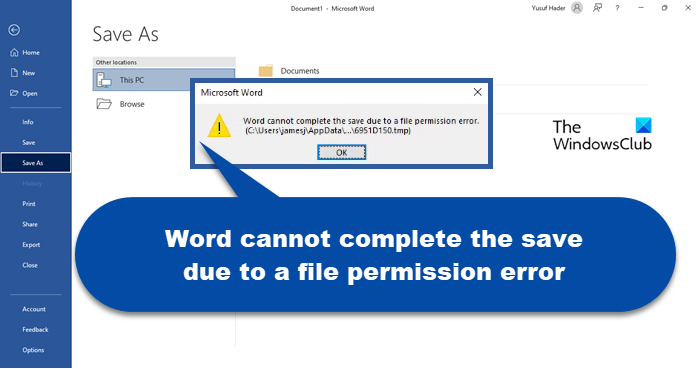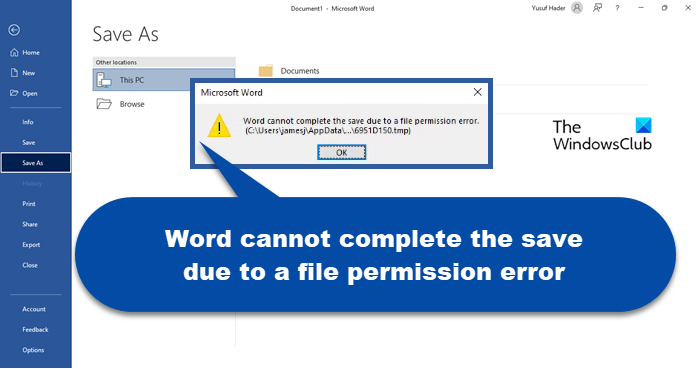What causes this Word cannot complete the save due to a file permission error?
There is a naming conflict of the file on your computer.The location where you are trying to save or the file you are trying to access doesn’t have suitable permissions for your user account.The document you are trying to save is previously saved as Read-only or as a Template.You are trying to modify a file from a network shared folder.Antivirus software on your computer is blocking the save.
Fix Word cannot complete the save due to a file permission error
If Word cannot complete the save due to a file permission error, these solutions may help you resolve the issue. Let us talk about them in detail.
1] Try saving to a different drive and with a different name
First of all, we should try saving your file in a different location and with a different name. This issue can occur due to some glitch. Changing the location and name should do the trick for you. If it doesn’t work, move to the next solution.
2] Unblock the file
If the file is from another computer or downloaded from the internet, Unblock the file first and see.
3] Take ownership of the file
Take ownership of the file first and then edit and try to save the file and see if that helps.
4] Update Office
According to some users, the error message in question appears because of a bug and there is an update available that will do the trick for you. So, you should update Office and see if that works. You can click on File > Account > Office Update. Once your app is updated, try saving the file. Hopefully, it will do the trick for you.
5] Disable antivirus
Sometimes, your antivirus can become the cause of your trouble instead of being a remedy. It can stop you from saving a file that comes from a different author on your computer. Well, in that case, you should disable your antivirus temporarily and then save the file. That should do the trick for you.
6] Try Safe Mode
Maybe there is a plug-in that’s stopping you from saving the file. You can try and save the file in Safe Mode and see if that works. Follow these steps to open your document in Safe Mode.
Open Run, type “winword /safe“, and hit Enter.Click File > Open and launch the file that you have been working on.Now, try to save that file.
If the file is saved, there is some problem with the add-ons that you have added to your Word. Since we are not sure which one of them is causing the problem, we will be disabling them one by one and if after disabling the Word add-on the document can be saved, you know who the culprit is.
To disable the add-on, first of all, close the Microsoft Word (Safe Mode) and open normal Word. Now, go to Options and click Add-ins > Go from the Manage section. Select an add-on and click Remove. This should do the trick for you.
7] Repair Microsoft Office
Maybe your Office installation is corrupted and needs to be repaired. Luckily, Microsoft is well aware of these issues, that’s why they have included an option to repair those files, which we are going to use and see if it works in this case. Follow the given steps to do the same.
Open Settings.Go to Apps > Apps & Features.Look for Office (the latest version).For Windows 11: Click on the three vertical dots and select Modify. For Windows 10: Select the app and click Modify (or Change if it’s available).Select Quick Repair and click Repair.
Finally, follow the on-screen instructions to complete the task. Hopefully, it will do the job for you.
How do you fix Word cannot complete the save due to a file permission error?
More often than not, the error appears when trying to save a file from a different author or the one that you have imported. There are various ways to fix the problem, the most common one disabling the antivirus before saving the file, as in that case, the program thinks that the file that you are trying to save is malicious. However, this is not a one-stop-shop solution. There are other solutions as well that we have mentioned in this article. You should follow the solutions in the given order and see if they work. Read: Fix Word, Excel, PowerPoint has run into an error
Why is my Word not letting me save documents?
If the Word is blocking you from saving the document you can try the solutions mentioned in this article to resolve the issue. Also, you should try to disable and enable the Autosave feature and see if it makes any difference. If you are seeing an error message, it would be better to use it to search for solutions, as every error code and message has a meaning to it. Also Check: You can’t make this change because the selection is locked Word error.