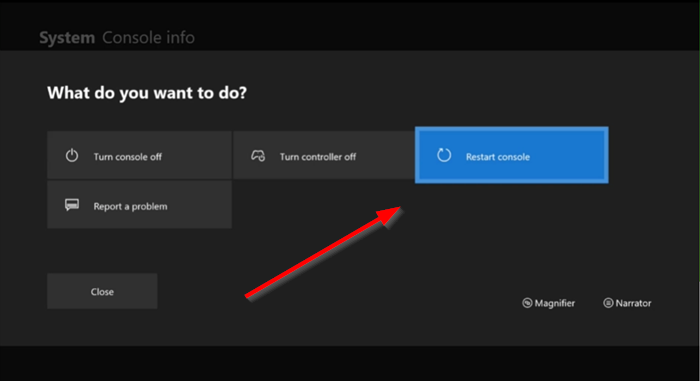Whenever you come across such an instance, try these troubleshooting steps!
Xbox Sign in error 0x87dd0005 or 0x87DD0006
The message with the error code 0x87DD0006 or 0x87DD0005 represents a typical network error that shows up randomly. At other times, the user can sign in to Xbox and proceed normally. Here’s what you should do- Let’s walk you through the above steps in detail.
1] Check the Xbox Live service status
To check the status of Xbox Live, just go to the Xbox Live Service Status page – The page will display the status of your account, Xbox Video, Apps, and more.
You can verify if the Xbox Live servers are working properly when you see a green checkmark against them. If the page shows a red exclamation point, details related to the error will be shown. If you see any alerts, wait until the service is up and running and then try again. Check the Xbox Live Status Page again to see if the issue has been resolved
2] Disconnect and reconnect the Xbox
Switch off the Xbox console. Unplug the device and wait for 15 seconds. Now, switch ‘On’ the Xbox console again and sign-in back to your Xbox Live account.
3] Restart your console or PC
On your Xbox One Console, press and hold the Xbox button in the center of your Xbox One controller. This will open the ‘Power Center’.
Here, select ‘Restart console’. Choose ‘Restart’. On your PC Press the Windows button. Then, click the Windows key, choose ‘Power’ > ‘Restart’ option. Related read: How to fix Xbox Error Code 0x800c000B.
4] Update your console
Many times, we get an error since we keep running an outdated version of the firmware. As such, make sure that you regularly update your console in order to install the latest system improvements. For this, Open ‘Guide’ and go to ‘Settings’. Then, navigate to ‘All settings’ and select ‘System’.
Next, choose ‘Updates’ > ‘Update console’ and see if there’s any notification regarding an update, ready for download.
5] Delete and download your profile
Sometimes your profile becomes corrupt and so, this can be a cause of 0x87dd0006 error. The right approach during such an event is to delete your profile and download it again. Do the following, Go to the Home screen and open ‘Guide’. Select ‘Settings’ > ‘All Settings’. Now, navigate to ‘Account’ and select ‘Remove accounts’. Choose the desired account to remove and once you’re done, select the ‘Close’ option. Now, add your account again by following these steps: Open ‘Guide’ choose ‘Profile & System’ > ‘Add or switch’ > ‘Add new’. Enter the email address for the Microsoft account that you want to add, and then select Enter. Thereafter, follow the instructions on the screen to configure ‘Sign-in & Security’ preferences and add your Microsoft account to your Xbox One console. That’s all!