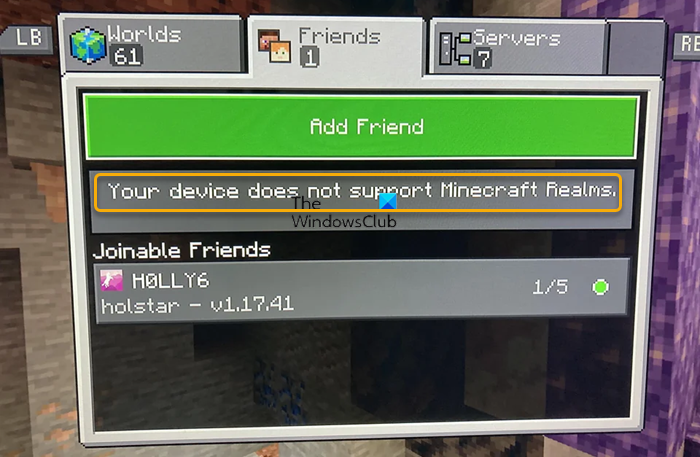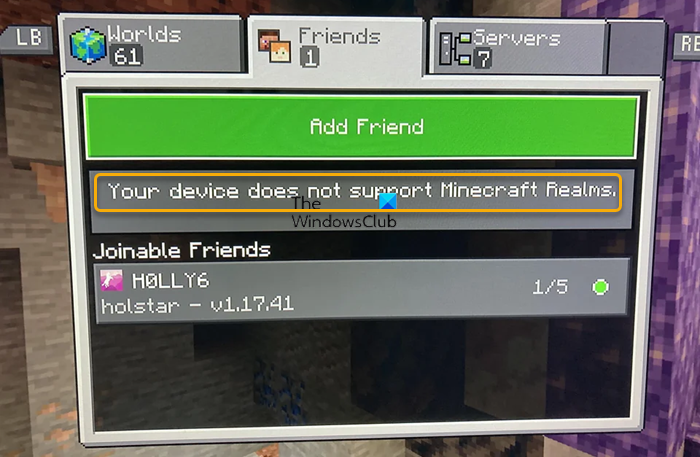Affected console gamers that encountered this issue reported they were unable to start or join a Minecraft Realm because nothing pops up for them under Realms. They also reported they had never had this issue before.
Why does my Minecraft not support Realms?
If you’re having issues with Minecraft Realms, to troubleshoot, you may need to reset or restart your router. Also, check your currently running programs for anything that is using your Internet bandwidth and close those programs. If you have a firewall or antivirus software, or you are behind a VPN, you need to check the settings to be sure there is no setting that is blocking or slowing your connection.
Your device does not support Minecraft Realms
If you get the Your device does not support Minecraft Realms on your Xbox Series X|S or Xbox One console when you try to start or join a Realm, then our suggested fixes below should help you resolve this issue on your gaming system. Let’s see the brief description of these suggested fixes.
1] Restart the game
This solution worked for some affected console gamers which requires you to simply quit out of the Minecraft game completely from the Xbox Home Screen and then restart the game. According to reports, it appears the game doesn’t work well with the Quick Resume feature on the Xbox Series X|S consoles that allows gamers to jump back into their games right where they left off. Unfortunately, there is no universal way to disable the Quick Resume feature on the Xbox. Read: How to log out of all Minecraft sessions
2] Restart/Power-cycle/Shutdown your Xbox
Your next line of action to troubleshoot and see if the issue at hand can be resolved is to perform in the following order: restart, power cycle, and shut down your Xbox console. To restart your console, do the following:
Press and hold the Xbox button on the controller to launch the Power center.When the options show, select Restart Console.Select Restart and wait until your console finishes the reboot.
To power cycle your Xbox console, follow these steps:
Press and hold the Xbox button on the front of the console for approximately 10 seconds to turn off your console,Next, unplug your Xbox from the wall outlet.Wait 30-60 seconds and plug your Xbox back into the power outlet.Now, press the Xbox button on the console or the Xbox button on your controller to turn your console back on.
If neither restarting nor power cycling the console didn’t resolve the issue, you can shut down/turn off your Xbox completely and turn it back on after 5 minutes and see if that helps. If on the other hand, the issue seemed to be ‘temporarily’ resolved after performing any of these actions, but the problem came back again, you will have to resend invites to players that you want to join the Realm. Joining a Realm, for the first time requires either an invitation or the Realm link. If you are “friends” the invitation is the best way to go as sharing the link allows anyone who has the link to join, which is not very secure. Once they join the first time the Realm should show up on the list.
3] Confirm your Minecraft Realms or Realms Plus subscription
Minecraft Realms and Realms Plus are subscription-based services that let you play Minecraft online with friends and family on your server and, depending on the service, give you access to a catalog of Minecraft content, including skins, worlds, and resource packs. So, if you get the Your device does not support Minecraft Realms on your Xbox, as reported by some affected console gamers, you need need to go onto my Worlds and pay for Realms Plus. The next time that you play Minecraft and are signed into your Xbox profile, your Realms subscription will appear above your single-player worlds list. For more information on this, head over to support.xbox.com/minecraft-realms-overview. Read: No applicable app licenses found in Minecraft
4] Make sure Minecraft and your Xbox console are updated
This issue could very likely be a ‘bug’ present in the current version of Minecraft installed on your console or the Xbox OS itself considering you were previously able to start or join Realms without any sort of issues up until now. In this case, to rule out this possibility, you can make sure Minecraft is updated on your console by following these steps:
Go to My Apps & Games.Select Minecraft and press the more options button.From the list, select Manage game & add-ons.Now, select Updates. Any updates will be available here. If no updates are available here, your game is fully updated!
Read: How to update Minecraft Bedrock Edition for Windows computers Similarly, you can as well make sure that your Xbox is updated by following these steps:
Open the guide.Select Profile & system > Settings > System > Updates.Under Updates, if updates are available, you will see Console update available.Select the option to begin the update.
If the issue at hand persists after you have completed this task or this scenario doesn’t apply to you, you can continue with the next solution.
5] Reinstall Minecraft
This solution reportedly worked for some affected console gamers, and it requires you to uninstall and then reinstall the Minecraft game. According to the reports, you won’t lose any Worlds you already own – just sign back into Minecraft after the installation and then download them again. Do the following:
Press the Xbox button on your controller to open the guide.Select My games & apps > See all.Next, select Minecraft.Now, press the Menu button on your controller.Select Uninstall.Once done, in your games or apps list, select Ready to install.Now, select the Minecraft game you just uninstalled.Follow the on-screen instructions to reinstall the item. Alternatively, you can search for and download Minecraft from the Microsoft Store.
Read: How to restore previously deleted Minecraft Worlds
6] Contact Xbox/Mojang Studios Support
If you have exhausted all the suggestions provided in this post, but the issue is still unresolved, you can contact Xbox Support and see if they can be of any useful assistance. Mojang Studios is a Microsoft-owned game developer studio based in Stockholm, Sweden you can contact them via their Twitter handle @MojangSupport and you can get service status updates directly from the Operations/Developers via the @MojangStatus Twitter handle. I hope this post helps you! Read: How to fix Minecraft Corrupted World
Can you join a Minecraft Realm on any device?
You can play on a Realm with other players on different devices because most versions of Minecraft now allow players to get together, regardless of which device they’re on. Keep in mind though, that only Minecraft, Minecraft for Windows, and Minecraft: Java Edition support Realms. Legacy console editions such as Minecraft: Xbox One Edition does not support Realms. Depending on the device that you’re playing on, you can choose either a one-time purchase or a recurring subscription. Read next: Minecraft Multiplayer not working on PC